Some of you may recall my previous blog where I profess my love for OneNote with a list of the
top 10 coolest features. Number two on that list was a very awesome and FREE multi-purpose add-in for OneNote 2010 and 2013 on Windows Vista SP2/7/8/8.1 called
Onetastic for OneNote. It was created by Omer Atay, one of Microsoft's software developers on the OneNote team. Launched way back in December 2011, it has continued to be enhanced and updated on a regular basis with many cool features. I'd like to highlight a few of my favorite features.
Image Utilities
OneNote makes it very simple to take screenshots and embed them into your notebook pages; however, it doesn't have an easy way to crop those screenshots. With Onetastic, you simply right-click on the pasted or inserted image and select crop. From there, you simply click and drag the corners and/or edges then click “Apply”.
Custom Styles
OneNote has a pre-defined list of styles that you cannot modify, and while it may be enough for most users, there are some users that would like to have the creative flexibility to create their own styles that can be easily reused throughout their notebooks. Perhaps you're one of those users who always wants their headings to be in purple, or you just want to use a font other than Calibri. Just create some text with the style you want, highlight the text, then save the selection as a custom style. Just don't use Comic Sans. Combine this with using the built-in templates feature and you're on your way to having a very customized note-taking environment. Something I really like with the custom styles is the fact that I can highlight just some text in a block of text, select a custom style, and it will apply to just the selected text. For whatever bizarre reason, doing the same thing with the pre-defined styles results in it applying the style to the entire paragraph. Very annoying.
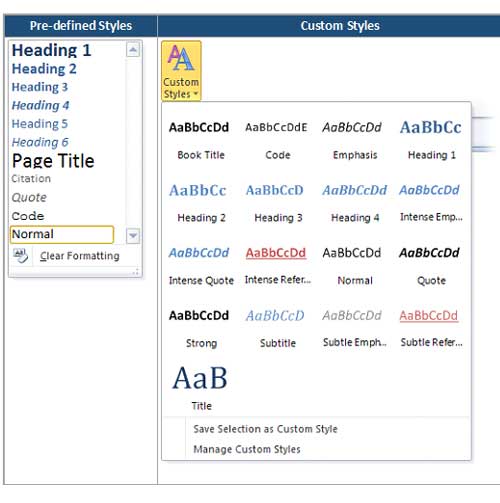
OneCalendar
Now this is slick. I have several notebooks opened and synchronizing in my OneNote. I add and update pages across all of them on a regular basis. With the OneCalendar tool I can get a quick high-level view of the entire month and every page I modified each day. Bold items are things that have been updated since you last accessed it. Hovering over each item gives you a preview of that page. Clicking on the item takes you directly to that page in the appropriate notebook. This is very, very handy.
Macros
Nowadays, it's all about automation. It's always nice to find a way to automate a routine task with a
macro to make things that much simpler and faster allowing you to work more efficiently. Onetastic comes with a built-in assortment of very helpful macros such as sorting pages/sections/tables, inserting a calendar into a page, and search & highlight. I really like having the sort macro as I always felt it should have been something built into OneNote. In one of my notebooks I have several sections that are named for each client we provide service for. Before Onetastic, I used to always manually click and drag the sections to sort and alphabetize it myself. Gone are those caveman days! Macros make me smile.
You're able to use the Macro Editor to inspect and modify any of the existing macros to fine tune it for your needs, or to create your very own macros and even share it back out to the community. Alternately, you can download macros created by other users from Onetastic's own
Macroland. The repository currently has over 180 macros in 45 different categories and they're all free. Take a look around. You're bound to find at least one or two macros that stimulates your senses and gives you an "aha!" moment.
My love for OneNote is undying and seems to grow the more I use it, and even more so when I come across things like Onetastic that enhances its usefulness. I'm always eager to help someone leverage the power and functionality of OneNote, be it for work or even personal use. If you still haven't tried it out,
give it a shot! Microsoft has made it free for everyone and it's available on many different devices. If Onetastic doesn't tickle your fancy enough, perhaps one of the
22 featured integrations with OneNote might. Just remember to click it and note it, my friends.