There’s a tremendous shift in Redmond toward embracing all things open source, and I am beyond excited to see it happen and be a part of it. Five years ago you would have been ridiculed for even uttering such a statement, but now it’s a reality. But much of this shift happened even before the embrace of OSS (Open Source Software) when Satya Nadella took the helm of Microsoft, and one of the first things he did was release Office for iPad. And that’s why I’ve titled this blog post “Microsoft Rules with Cloud Productivity on iPhone”.
So you watched the Apple Keynote from Cupertino, and pre-ordered a brand new, (literally) shiny iPhone 7 or 7 Plus. You can’t wait to try out the new haptic home button, and stereo speakers, and all the other wonderful things Tim Cook has promised us. But your phone will arrive virtually empty except for the preinstalled apps… which is great if you like stocks and compasses. So you’re going to need to put some real productivity apps on there (after your done installing productivity killers like Candy Crush and Pokémon Go). In this blog post I’ll go over some of the apps you’ll want to install that come right from the talented developers at Microsoft, so you can seamlessly integrate your iPhone 7 with your everyday life. I have all of these apps on my iPhone and use almost all of them daily.
Outlook
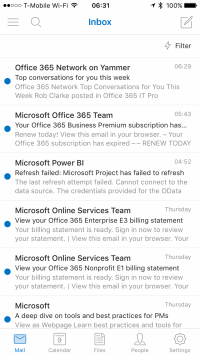
Outlook is the first app you should install since it covers your email, calendars, and contacts all in one. Technically, you can use Apple’s built-in mail app to connect to your Office 365 or Exchange email account. The downside to this is that it enrolls your device into your Office 365 tenant’s management, and your IT department can push policies to your phone, and even wipe it if necessary. If your iPhone belongs to you personally, you may not want this! The Outlook iOS app is evolved from the web app, and while it doesn’t have all the same features as the desktop version of Outlook you’re used to (like access to shared mailboxes) it does work just like you’d expect an office app to work. It’s reliable and has some nice features that Apple’s Mail doesn’t have, like direct access to multiple could storage accounts for attachments, and a focused inbox mode and you can lock down your email to require your fingerprint when launching the app. You can even pick which browser and maps apps you want to launch when you tap on links. Handy! One last point, Outlook isn’t just limited to Office 365 and Exchange email, so if you decide you really like it, you can add your other emails to it very simply, and have a unified inbox that displays mail from all your accounts at once. Get
Outlook in the App Store.
Office
The three most important Office apps are Word,
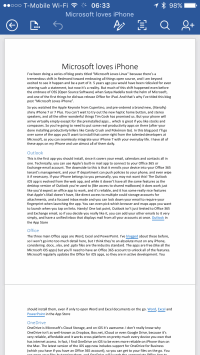
Excel, and PowerPoint. I’ve blogged about these before, so I won’t go into too much detail here, but I think they’re an absolute must on any iPhone, considering .docx, .xlsx, and .pptx files are the industry standard. The apps are free (like all the Microsoft iOS apps), but you’ll need to have an Office 365 account to unlock all of the features. Microsoft regularly updates the Office for iOS apps, so they are in active development. You should install them, even if only to open Word and Excel documents on the go.Get
Word,
Excel and
PowerPoint in the App Store.
OneDrive
OneDrive is Microsoft’s Cloud Storage, and on iOS
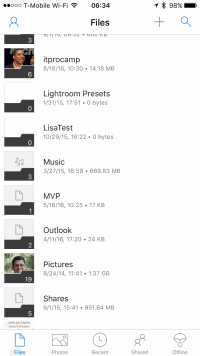
it’s awesome. I don’t really know why OneDrive isn’t as well-known as Dropbox, Box.net, iCloud or even Google Drive, because it’s very reliable, affordable and it works cross-platform on pretty much every device you own that has internet access. In fact, I find OneDrive on iOS to be even more reliable on iPhone than on the Mac. The latest version of the iOS app now includes support for OneDrive for Business (which you have if you have an Office 365 account), so you can get to your files on the go. You can open your files by tapping them, and OneDrive will launch the appropriate Office App to edit them. OneDrive also has a great feature that lets you automatically backup your camera roll from your iPhone straight to OneDrive. So you take a (wonderfully professional quality) photo with the double 52mm f1.8 lenses on your iPhone 7 Plus, and it’s already sitting on your PC in your OneDrive folder when you get to your computer. Get
OneDrive in the App Store.
OneNote
I know, I talk about OneNote too much, but it’s been
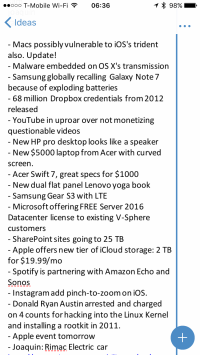
on the home screen of my iPhone since it first came out, because it’s the best notes app available for iPhone… or any platform for that matter. The collaborative features are great, and many of the automatic formatting features are built right in, including being able to drop images right into a note. Two of my favorite features of OneNote for iOS are the notifications (so you’ll get an alert when someone else adds something to one of your Notebooks) and “Open Recent” which doesn’t just list OneNote Notebooks you’ve opened recently on your iPhone, but on any of your devices! Very handy. Get
OneNote in the App Store.
Cortana
As you’re probably aware, the iPhone ships with Siri
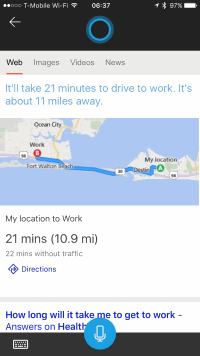
as your personal digital assistant. But Microsoft has Cortana as an alternative, and she’s already running on your Windows 10 PC. And Cortana is smart… she learns more about you the more you use her. Once you sign in with your Microsoft Account, Cortana will know where you are, what’s on your schedule for the day, and be able to help you find anything you need. We’re not quite to the levels of the movie “Her” just yet, but the machine learning behind Cortana is impressive, and getting better all the time. We’ve even written some blog posts about how you can get the most out of Cortana. You should ask her to sing you a song… Good luck getting Siri to do that for you! Get Cortana on the App Store.
Bing
Most people use Google to search for everything on
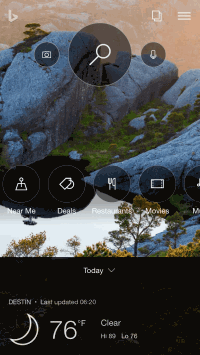
the internet, to the point that “googling” is used as a verb. But Google isn’t the only search engine on the block. For the security conscious who don’t like the fact that Google tracks your every move online, there is
DuckDuckGo. But I personally use Microsoft’s Bing. It’s a great search engine, and if you sign in with your Microsoft Account, you acquire reward points just for using the search engine… which has netted me Amazon gift cards, and even a year of Xbox Live Gold for free. The app on iOS is fast and rock solid, and I use it all the time, because the launch screen not only gives me a simple search box that I use, but it also allows me to ask my question verbally, or even use the camera to search the internet. It also gives me news and weather at a glance. Hidden gem: add movies to your Netflix queue straight from your search results. Wow! This app is overlooked in the Microsoft ecosystem, but it has a place on my home screen because I use it all day, every day. Get
Bing on the App Store.
Skype
Skype is one of Microsoft’s most well-known
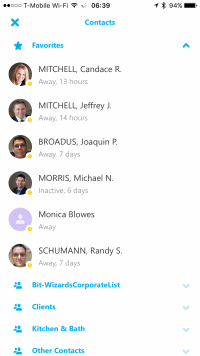
brands. Unfortunately, Microsoft has two separate apps that do similar functions, and both have “Skype” in the name. Skype for Business is an element of an Office 365 account, and is used for chat, audio and video calls with other Office 365 accounts. I use Skype for Business on my phone when I’m not at my desk, because when I use it to call out, the caller ID still shows my work number, and not my cell number. Skype (not for business) on the other hand, is regular Skype that you use to call your out-of-state family. It’s much like FaceTime, but doesn’t require the other party to be an iPhone user, since Skype exists on virtually every kind of device. Both Skype and Skype for Business apps take full advantage of the iPhone’s front-facing camera, and microphone, and I find they work well with Apple’s bundled earbuds (or AirPods, if you’ve sprung for the $160 Bluetooth headphones).Get
Skype and
Skype for Business on the App Store.
SharePoint
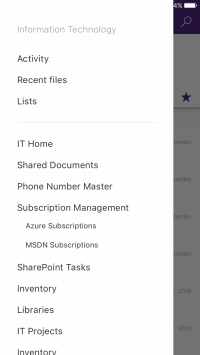
As the SharePoint Developer at Bit-Wizards, I’d be remiss if I didn’t mention Microsoft’s latest offering in the App Store; the SharePoint app! Until recently, it is very difficult to access your company’s intranet on an iPhone or iPad, but the new app changes all that. It’s a native app, not just a wrapper for a web interface, and works very well. Much like the OneDrive app, you can launch the respective Office apps from within the SharePoint app. This app is designed to keep you connected to your company files while on the go.
SharePoint on the App Store.
Miscellaneous
Microsoft also have many other apps in the iOS App Store, with varying degrees of active development. You can check out the
full list of their apps, and install the ones you think you’ll find useful. I use the
Office 365 Admin app to manage our tenancy on the go. I also watch a lot of training materials in the Channel 9 app.
Many companies now have a “Bring Your Own Device (BYOD)” policy, and the iPhone is proving to be a popular force to be reckoned with in the workplace, much of that due to Microsoft’s effort to put their superior software at your fingertips.