Well, Windows 10 has officially been with us for a whole year now! Where has the time gone? I’ve written a few posts to get you familiar with some of the features in Windows 10, like the return of the
start menu, the
Edge browser, the
action center, the new virtual desktop feature, and even how to upgrade your PC to the new operating system. As Windows 10 celebrates its first birthday, this occasion means two things. First, the bad news: Upgrading to Windows 10 is no longer free of charge. For the first year, as a way of getting people on board, Microsoft was offering a free upgrade to anyone holding a valid license of Windows 7 or 8.1. That time has passed, and you’ll have to pay for the software now… but it’s still worth the price! You can grab a copy from the
Microsoft Store. The good news, though, is that in celebration the 1-year marker, Microsoft released a big update to its latest operating system, a.k.a., the Anniversary Update. In this blog, I’ll fill you in on some of the cool new features, and warn you about some things to look out for in the update.
If You Build it…
Microsoft is rolling out the Anniversary update in stages, and at the time of this writing, only about 15% of
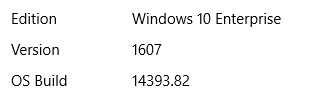
Windows 10 PCs have been updated to the latest build. The update
will push automatically, but you can check to see what version you are running. Go to Settings (Windows key + i) then click on System (the first item on the menu) and then About (the last item on the left side). The version number for the Anniversary Update is 1607 (Because it was finalized in July of 2016). If yours still shows 1511, your PC hasn’t been updated just yet, and you’re still using the previous major build from November 2015. Don’t worry, your system will be updated in due time! And here’s what you can expect.
New Features
Most of what the Anniversary Update brings to the table isn’t clearly visible, consisting of under the hood improvements and incrementally updated features, which isn’t a bad thing. Trying to release giant updates with earth-shattering new features is not sustainable on an annual schedule, and those kind of updates invariably frustrate users with new interaction models and make a lot of work for the developers to shore up their code (*cough* Windows 8 *cough*). The Windows 10 Anniversary Update does have a few new tricks up its sleeve, though.
Ink
Windows 8 was designed from the ground up for touch interaction. Unfortunately, PC manufacturers didn’t get
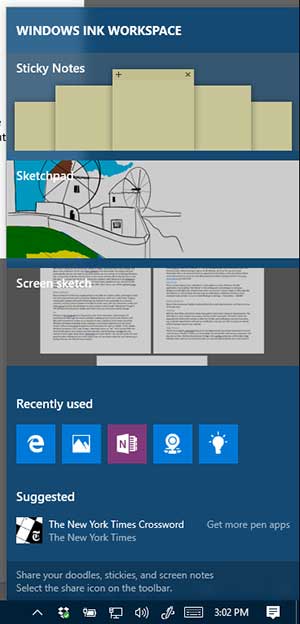
the memo, and kept cranking out non-touch screen devices until Microsoft invented the Surface as an example of what a Windows touch device should be. Windows 10 helped everybody out by making it a much better experience on non-touch screens without losing all of the gestures and interactions for users on tablets. In this update. Windows introduces a new suite of apps, collectively known as "Ink". You'll see the little icon down by the clock in your system tray that looks like a pencil drawing a squiggly line. Ink consists of three apps; Sticky Notes, Sketchpad and Screen Sketch. You can pull up the Ink workspace by clicking the icon in the system tray, or if you have a stylus for your device (e.g. a Surface Pen), you can click the eraser button.
Sticky Notes is exactly what it sounds like. A way of virtually creating Post-It® notes and handwriting memos for yourself. (Safety announcement: Don't use this for writing down passwords... virtually
or IRL!)
Sketchpad is a virtual whiteboard. This feature may sound a little goofy on a laptop—unless you're the kind of person who likes to think out loud by drawing everything on a whiteboard—but consider that tablets and laptops aren't Microsoft's only touchscreen devices. The virtual whiteboard makes a lot of sense on the 80" touch screen smart TV, otherwise known as a Surface Hub. A really nice feature of Sketchpad is the virtual ruler that you can use to draw straight lines on the screen; just position it where you want the line, and draw along with it, and the "ink" from your "pen" snaps to the ruler
Screen Sketch is really just an extension of the Edge browser's "take notes on the screen" feature. It allows you to take a snapshot of your screen and then use a stylus to scribble notes on it and save it for later.
Lock Screen Music Controls
You're probably familiar with this feature on your smartphone, and it's a simple concept, but it makes a lot of sense on a Windows PC. You can now pause/play and control your music from the lock screen without having to sign in. At Bit-Wizards, all of our PCs are set to lock themselves after a set amount of time as a general security policy, so this new feature allows me to still control my music (or more likely podcasts!) without having to punch in my super secure password every time.
Dark Mode
This next feature is minor, but I really like it. It only applies to newer Windows 10 style applications, but
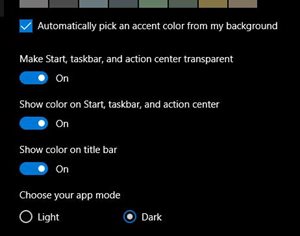
enabling "Dark Mode" in the settings put's everything on a dark gray background with light text, instead of the other way around. It doesn't apply to older apps like File Explorer or Control Panel. But even pop-up notifications in Windows 10 have a more consistent look and feel. To turn on Dark Mode go to Settings -> Personalization -> Colors
Improvements
Most of the Anniversary Update involves behind the scenes improvements, and here are some of the key ones:
Interface
Both the Start Menu and Action Center have received some minor makeover improvements. The Start Menu is more compact and wastes a lot less screen real estate. The Action Center has expanded the Quick Action section to allow for 14 tiles, and notifications are now interactive, e.g. a calendar appointment will pop up a notification, and you can tell it to snooze or dismiss without having to launch your calendar.
Edge Browser
The #1 most eagerly anticipated feature for the Edge browser has arrived: Extensions! If you've used Chrome or Firefox or Safari, you're probably not only familiar with browser extensions, but also rely on them. My favorite extension in Edge is the LastPass extension, which makes Edge infinitely more useful as my primary browser, as I can now log into all the sites I have saved in LastPass without having to do a copy & paste workaround. The selection of extensions is pretty limited right now, but more are coming.
Security
Windows Defender is your first line of defense against malware, and it's been beefed up in the 1607 update, but more noticeably, it's been given a system tray icon back so you can see the status of your PC's security at a glance. Defender will also send you messages directly to the notifications in Action Center to keep you aware of what it's doing in the background. Also, the biometric authentication protocol known as "Hello" is now doing a lot more than just logging you into your Surface Pro 4. For devices that include Hello-compatible cameras or fingerprint scanners, those can now also use Hello to log you into other apps, most notably Dropbox. Expect more and more apps to support Hello integration in the near future.
Emoji
If you're an Android or iPhone user, you're probably familiar with sending and receiving Emoji, and you know they have a distinct look and feel depending on which operating system you use. The creative designers at Redmond have completely overhauled the emoji library in Windows with a brand new look and feel, and I think they are a vast improvement over the old ones.
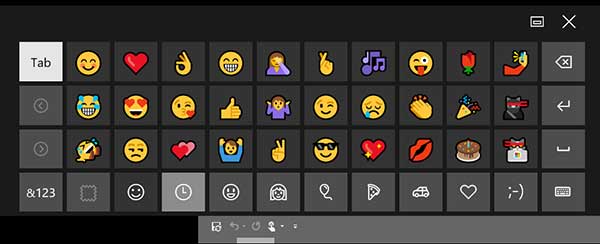
Bugs
Unfortunately, the anniversary update brought some bugs with it, which is not good considering Microsoft is asking us to trust them to push updates to us automatically. Microsoft has acknowledged all of these bugs, and there are fixes in the works.
Webcams
Microsoft is restructuring how Windows handles video streams from webcams to allow more than one app to access a webcam at the same time. Unfortunately, to accomplish this, they made some big changes on the back end which essentially breaks most people's webcams. There are some crazy workarounds to fix this, but they involve hacking the registry, so I recommend just waiting until the fix comes out shortly.
PowerShell
This next bug is a known issue that should be fixed very shortly, but until then there are a lot of annoyed system administrators who have lost the very tool Microsoft is telling them to rely upon. If you absolutely rely on PowerShell you may want to roll back the 1607 update until the next hotfix is released.
Kindle
This last bug is very strange, but if you plug your Amazon Kindle into your PC to transfer files over USB, your whole PC will likely lock up. For now, I recommend limiting yourself to Amazon's WhisperSync service to email files to your Kindle.
If you’re
really in a hurry to jump on the anniversary train before Microsoft officially releases it to your device, you can
download this to force the update on your PC.