Ever since Steve Jobs pulled out that first iPhone from the pocket of his signature Levi 501 jeans pocket on the California stage in 2007, the tech world has never been the same. Computers have evolved and we've gone from building-sized mainframe computers in the middle of the century... to desktop computers... to laptop computers... all the way down to fully fledged computers small enough to fit in your hand. Steve Jobs and first iPhone Apple didn't invent the smart phone, but the iPhone certainly took the world by storm. Not long after the iPhone, Apple released the iPad and everything changed all over again.

Unfortunately, there has been a glaring hole in the iOS world of "There's an app for that". While there were games galore, a wealth of social media clients, and some very great and innovate apps available, there just wasn't a good way to open, edit and save Microsoft Office documents natively. This was extremely unfortunate because practically everybody has been using Office to create documents, spreadsheets, and presentations for as long as they've been using computers.
At the beginning of September 2014 the tech world was rocked again as Microsoft released the Office 365 suite, but this time built for iOS, which means you can now access Word, Excel, PowerPoint, Outlook (and more) on iPhone, iPad, and iPod Touch.
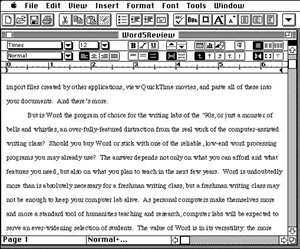
A Microsoft product running on Apple devices isn’t a new thing. In fact you may be surprised to learn that Microsoft Office was available on Macintosh computers in 1989... a year before it was available on PC. But for a long time Apple's portable devices had been relegated to personal usage only and work "stuff" had to be done at work. This all changed a few months ago.
At first, the individual apps in Office 365 were only available on the iPad. To access office documents on the iPhone, Microsoft made an all-in-one app simply called Office Mobile which was only for viewing documents, and didn't include editing capabilities. In fact, even in the Office apps on the iPad, editing was only enabled to users with an active Office 365 subscription.
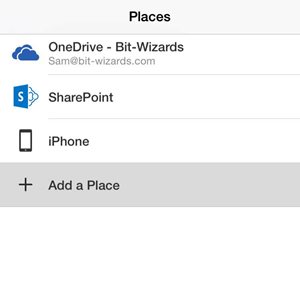
But on November 5th Microsoft changed the rules, and made Office for iOS available to everybody! First, the whole suite of office apps was released specifically designed for the iPhone so that the same tools available on the iPad were now also on the smaller screened devices. Although not technically a “universal app”, the iPhone apps have the same capabilities and features as their older iPad siblings.
But if that wasn't enough, Microsoft also added Dropbox integration. This means you can access and edit any Microsoft Office documents you have stored in Dropbox's ubiquitous cloud storage service. Previously an OneDrive or OneDrive for Business account was required. To use this awesome feature, just click on the account icon in the bottom left of your current Office app and select "Add a Service" then select "Dropbox". It's that simple! Additionally, you can open and edit Office documents that have been emailed to you.
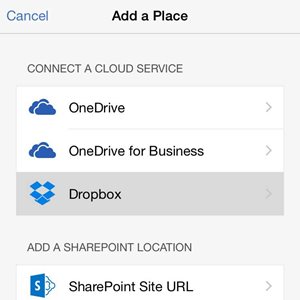
But I saved the best for last: You no longer need a paid Office 365 subscription to edit Word, Excel or PowerPoint files in iOS! Almost all of the features of the iOS office suite are available to you for free! Although, having said that, I highly recommend a subscription. You’ll be surprised at how inexpensive it is, and it is excellent value for your money, it includes online storage, and it enables some additional features in Office for iOS.
Here's a breakdown of what you can and can't do in Office for iOS with or without a subscription:
- No account: Can open and view Office documents. You can bypass the login screen and view documents directly.
- Free Microsoft account: Can also create and edit Office documents, and most features are enabled.
- Paid Office 365 Subscription: Can additionally track changes and add comments in Word documents, can use pivot tables in Excel, and can access the presenter mode in PowerPoint.
- To sign up for a free Microsoft account, go to http://outlook.com
- To get a personal Office 365 account, sign up at http://portal.office.com
- Or better yet, let us help you migrate your company to Office 365 and get all your coworkers these awesome features, plus a whole lot more!
In the second part of this post we'll look at the individual applications and some of the really cool features offered.