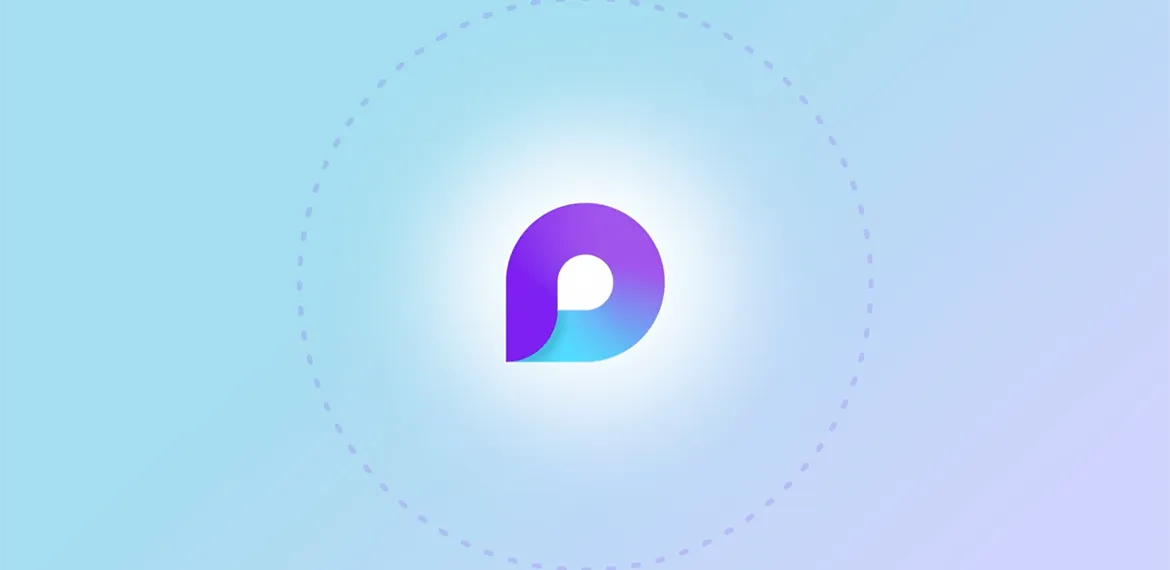
Microsoft Loop: The Future of Collaboration
How Microsoft Loop can revolutionize your ability to collaborate in Microsoft 365.
Managing ideas for new projects and updating current tasks can be a struggle for many employees and business owners while handling day-to-day responsibilities. This difficulty can become more significant if your business has remote or hybrid employees who can't collaborate with the rest of your team in person. Even if your entire team is in the office, there are many opportunities for your collaborative processes to improve beyond face-to-face communication.
Businesses using Microsoft 365 (M365) tools can utilize collaboration capabilities built into each application. However, you and your team must still jump between these tools to coordinate. For example, productive conversations within Outlook or Teams must be translated into outlines and presentations in Word or PowerPoint. With these moving parts, it can be easy for documents, ideas, and requests to get lost in everyday processes. Microsoft recognized this challenge and developed a new program dedicated to collaboration across its offerings.
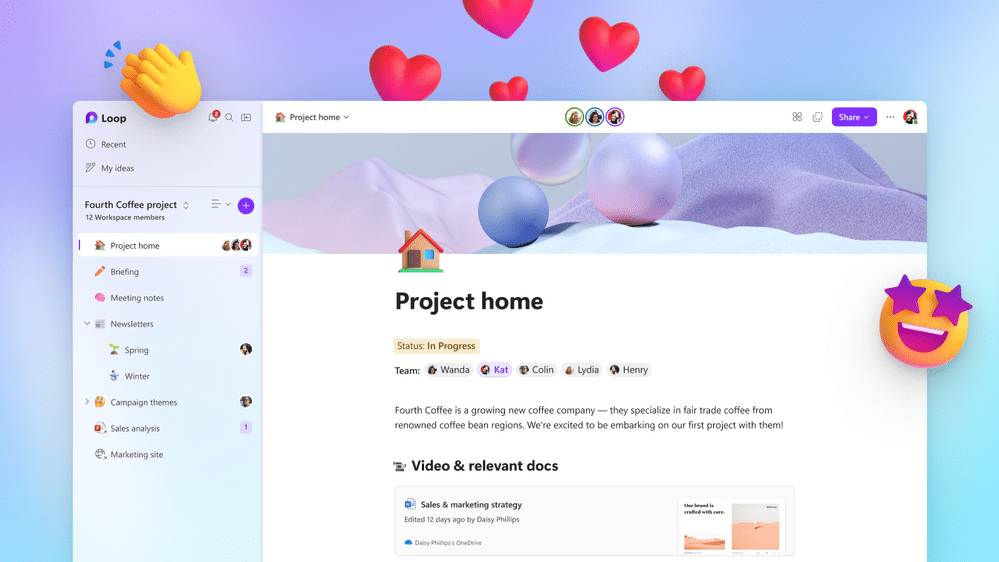
What is Microsoft Loop?
Microsoft Loop, initially released for public preview in 2023, is an app designed to enhance collaboration abilities within and between M365 applications. By introducing a three-part approach to collaboration, Loop enables users to work together across applications without jumping from one to the other.
“Loop is a productivity tool that unifies some of the other Microsoft tools,” says Brian Schlechter, Director of IT at Bit-Wizards. “Where Word and Excel are set environments for documents and spreadsheets, Loop is a free-form space for coordination and project management.”
Loop's main bragging point comes from its three-part solution to maintain continuity while facilitating collaboration within and across different apps. Workspaces, pages, and components work inside and outside Loop to help you and your team collaborate simultaneously on projects through constant updates.
What is a Loop workspace?
Workspaces are the first layer of Loop, and they house everything related to your team's projects in a single space. Within a workspace, you and your team can organize and keep track of essential tasks, responsibilities, and other matters related to a specific project. These working areas help to keep finer details and additional layers of Loop organized and coordinated, improving the ability for project managers and team members to stay on track. For reference, Loop workspaces are similar to notebooks in OneNote.
You can add related Word documents, Excel sheets, PowerPoint presentations, and other files within your M365 organization when creating a workspace. Depending on what you title your workspace upon creation, Loop can suggest documents and files that match its subject. Workspaces can be fully customized with templates and sections to meet your team and project needs.
What is a Loop page?
Pages are the second layer of Loop that serve as designated spaces within workspaces where you and your team can expand on specific subtasks and action items related to a single project. A Loop page can host a variety of components and information. For comparison, Loop pages are like sections in OneNote.
Some of the many elements that can live in pages include:
- Headings
- Tables
- Checklists
- Progress trackers
- Voting tables
- Labels
Like workspaces, pages contain templates with customizable elements that fit your team's goals and objectives. Whether you need to create a project brief, make a team decision, or take meeting notes, there's a template that gives you a starting point. Once you select a template, you can customize it by adding or removing elements to meet your team's specific needs. If you want to customize your pages completely, you can start from scratch and add whatever parts you want.
What is a Loop component?
Components, the third layer of Loop, are where the app's real power comes into play. With Loop components, you and your team members can share specific elements within a Loop page across different M365 applications. Whether it's a checklist or a table, a component can be shared and interacted with through:
- Teams chat
- Outlook email
- Whiteboard
- Word web app
A Loop component remains editable and updated wherever it's shared. Any edits made in compatible apps where a component is shared will sync automatically, providing a next-level platform for collaboration that avoids the need to jump between apps. Additionally, components track where they are shared, saving you and your team members the hassle of managing where they live and who has access.
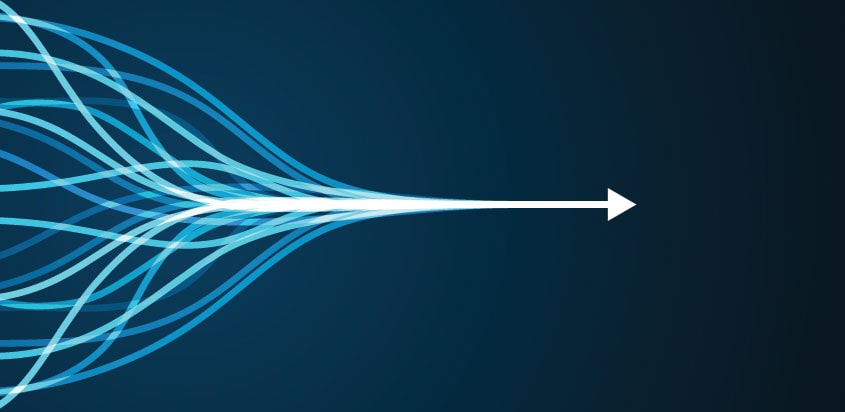
How can Loop help my business?
With its productive and comprehensive features, Microsoft Loop provides a revolutionary platform that enhances organizations that use M365 apps. Whether your team can interact in person or remotely, Loop offers the opportunity to significantly improve collaboration and coordination within your business.
Collaboration
Finding time to collaborate on a project can be challenging in a hybrid workplace that includes remote employees, team members who travel to clients, and anyone in between. Teams with members in different time zones can struggle with scheduling meetings and collaborating simultaneously. With Loop, employees can access a tool that facilitates real-time collaboration and declutters project management processes without having to be in the same place.
“If you ask someone to look over your shoulder and check what you're working on, there's no tool required to do that,” says Schlechter. “If you're not in the same building or even the same state, you need something like Loop to facilitate that same level of convenience.”
Within Loop workspaces and pages, you can view where each team member's cursor is located and check what they're updating. For teams split between the west and east coast of the U.S., collaborating in real-time expands past a Teams chat or email thread with Loop. Even if a team member 12 hours ahead of the rest of the company makes changes and responds within a Loop component, those updates will instantly sync and be ready for other teammates to review. With this ability, your teammates can genuinely feel like they're working together as they collaborate.
Productivity
Collaboration is an excellent function until it becomes uncoordinated. Project management can be grueling, and it can be challenging to complete productive work if you fall behind in tracking your business' latest projects and efforts. By using Loop to collaborate on your projects, you and your team are already ahead in coordinating your projects and productively spending your time and efforts.
With Loop, everything related to a specific project is gathered in one place for your team to view. Add labels, progress trackers, and more to your workspaces to ensure every team member knows what that specific project entails for the group and each member. Elements within a page can be reacted to and commented on, allowing every team member to communicate in the same place they collaborate. By serving as a hub for everything related to a project, Loop helps you keep actions in every project coordinated within itself and other M365 apps from start to finish.

Accessing Microsoft Loop with Bit-Wizards
If your business uses Microsoft 365, your team is one step closer to enhanced collaboration with Microsoft Loop. For companies not connected to M365, working with a Managed IT Services (MITS) provider like Bit-Wizards is the first step to getting started with Loop.
“Thorough communication and effective collaboration are essential for success,” Schlechter says. “If you want your business to be more adaptable, efficient, and resilient, Bit-Wizards can help you get there with our expertise in Microsoft 365 migrations.”
Whether you're ready to connect your business to Microsoft 365 for the first time or fully utilize its capabilities in Loop and other programs, we've got you covered. Contact us today.