
10 Reasons Why Your Computer is Slow
Common causes of a slow computer and how to troubleshoot them.
We all know the dreaded experience of racing against a project deadline and feeling like your computer’s working against you. While snail-like loading bars and unresponsive windows seem like inconveniences, they still get in the way of your work. If these issues happen to you and your employees regularly, your business will suffer from lost productivity.
Computers can be slow for a wide variety of reasons related to the hardware, software, and IT infrastructure your business depends on. Identifying and avoiding the actual causes can feel like a guessing game, but it doesn’t have to be that way. Learn more about what factors can affect your device’s speeds and how to troubleshoot them.
What are the signs of a slow computer?
These are some of the most common indicators that your computer isn’t operating at full speed:
- Your device turns off or on slowly
- Your programs take a long time to open
- Your computer freezes often or for long periods
- Your internet speed can’t keep up
- Your cursor turns into the spinning wheel of death
- Your clicks, typing, or commands are delayed
- Your windows switch between each other slowly
Can my computer’s speed tank unexpectedly?
While some factors could create an instant drop in device speed, it’s more commonly due to several issues that go unaddressed for longer periods. As more time passes, these speed problems compound in the background until they become impossible to ignore. Brian Schlechter, Director of IT at Bit-Wizards, explains that the effects of these issues are much easier to notice when you’re in a time crunch.
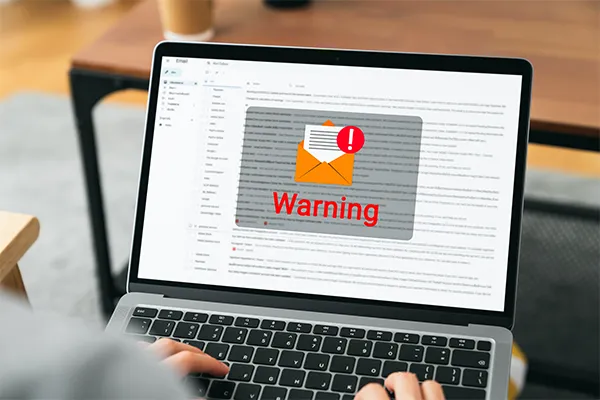
“Most people think computer speeds drop suddenly, especially with the joke that computers can smell fear or sense when you’re short on time, but it’s usually a build-up of factors that eventually leads them to realize that their device isn’t as fast as it used to be,” he says. “As your computer gets slower over time, you may not notice the gradual differences that have always been there until you’re in a rush to get something done.”
10 issues that affect device speeds
Devices can experience a drop in speed for a multitude of reasons, so it can be difficult to figure out where to look for the root causes. Ultimately, Schlechter says that most issues that affect your computer’s speed have some impact on what processes are being used and how information is being handled by your random access memory (RAM), central processing unit (CPU), and storage drives.
With this idea in mind, here are 10 possible reasons why you’re dealing with a slow computer:
- Your device opens too many programs on startup—If your computer is unresponsive for a while after turning it on or logging into it, you may have too many apps running on startup. Schlechter says some apps that run on startup are meant to help programs launch faster, but they may not be worth running if you don’t use those programs often.
- Your browser is overloaded with extensions or tabs—Computers are only designed to handle so much multitasking, and using a decked-out web browser with dozens of tabs will slow it down. Schlechter emphasizes that browsers generally use a lot of memory, so adding more to them pushes that demand even more.
- Your device hasn’t rebooted in a long time—Putting your device through a power cycle or reset enables it to clear its RAM and start fresh. Going long periods without rebooting your computer means your RAM stores unnecessary data from previous sessions, leaving less space to manage your apps and processes.
- Your computer is running out of memory space—If your device runs out of RAM, it will start making up for the extra processing needs by temporarily using part of the hard drive. Schlechter says there’s a major difference in your computer’s speed and overall performance, as storage drives are meant for long-term retention.
- Your storage drive is running out of space—Even though your RAM and CPU are the primary resources for your computer’s active operations, a full hard drive can impact your device’s speeds. Schlechter says the speed issues are more prevalent as the drive starts to fill, and crashes are more likely once it’s completely full.
- Your device is older or overdue for a replacement—Schlechter considers 3 to 5 years as the point where your computer may be due for an upgrade or replacement. Continuing to use outdated hardware means your equipment is stuck in that timeframe while the demands of your programs and overall processes advance.
- Your internet connection is unstable or insufficient—Everything you do on a computer depends on the internet in some way, so issues with your connection can affect your overall speed. While devices and programs can still work with poor or no connection, Schlechter says internet issues will still show up in other forms.
- Your cybersecurity programs are constantly scanning—Antivirus scans often run in the background and take up lots of your computer’s processing. Schlechter says this is usually more noticeable with multiple programs for endpoint detection, encryption, firewalls, and other vulnerability scans.
- Your OneDrive or other file backup is always syncing—Programs like OneDrive or other cloud storage services that scan and back up your files can use a lot of RAM. Schlechter explains that both the number of files being scanned and the frequency of those scans can contribute to slower computer speeds.
- Your computer is infected with a virus or malware—If you fell victim to a phishing attack or other cyber threat, your device may have a virus pulling your information in the background. Schlechter underlines that hackers don’t care about efficiency, so the malware can take up RAM and slow down your everyday operations.

What can I do to troubleshoot or fix a slow computer?
Here are Schlechter’s top tips for improving your device’s speeds:
- Turn your computer off and on again—While basic troubleshooting can seem silly, Schlechter says shutting off your computer can genuinely make more of a difference than restarting it. A complete shut-off often clears more of your device’s RAM than a restart would, so make sure you save your work before doing it.
- Install the latest software updates—If your operating system has missed a few updates, install them and see if your computer speed improves. Schlechter underlines that updating and power cycling are painted as the stereotypical responses to an IT issue for a reason — they’re the first steps to take that will likely resolve it.
- Close or uninstall programs you’re not using—Use your device’s task manager to identify and close any apps you’re not actively using, especially if they take up a lot of RAM or CPU. If your issue persists, you may need to uninstall apps, add more processing power, or get a newer device to make your work run smoothly.
- Clear your web browser cache—If your browser is still running slowly, you can clear any cached images, files, and other browsing data to free up more space and give it a fresh start. Schlechter says removing stored files from your browser is similar to clearing your RAM during a reset or power cycle.
- Turn off any unnecessary startup programs—If you don’t need some programs to start whenever you log into your device, go into your settings and disable them from startup. Schlechter states that, while startup programs are there to help, it’s better to manually open them when needed if you don’t use them frequently.
- Try different internet connections—Schlechter says the best way to see if your computer’s speed is due to internet connectivity is by checking with a wired and wireless connection in different areas of your building. If your device works better with other networks, you can rule out other issues and start troubleshooting your internet.
- Schedule your program syncs and scans—Instead of having your file backups and cybersecurity programs running constantly, schedule their syncs and scans outside of your normal working hours. These processes take time, and Schlechter says leaving your computer on overnight can help your device catch up and be ready for the next day.
- Move or get rid of files—Reducing the number of files stored on your computer frees up space on your hard drive, whether you delete them or shift them to the cloud. Schlechter emphasizes that this can especially help with antivirus and malware programs by cutting the number of assets it needs to check during each scan.
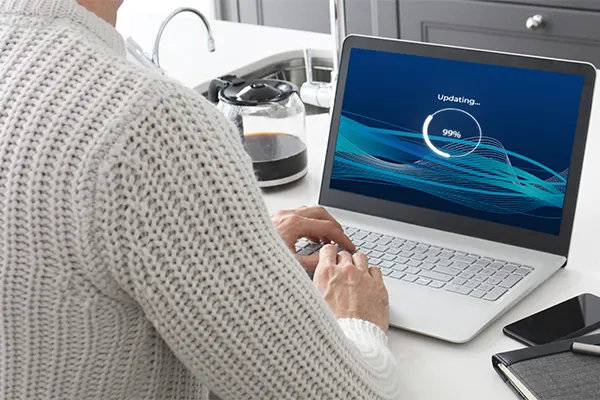

Get your tech in tip-top shape with Bit-Wizards
Troubleshooting an IT issue sounds easy on paper, but it often takes a lot of time and effort to try to identify the cause. It’s an even greater challenge to balance costs and capabilities if you need to pay for repairs or buy new devices. Instead of taking on these challenges and risking the consequences of a wrong move, you can kiss tech headaches goodbye with Bit-Wizards.
Our Managed IT Services (MITS) take a proactive approach for our clients to ensure each person can make the most of every workday. From planning device replacements to scheduling updates, we take care of every technological aspect of your business. Combined with custom solutions and support from real-life Wizards, your business is never left to face IT issues alone.
Ready to take the first step toward IT that works for you, not against you? Get in touch.