
What You Need to Know About Windows 10 End of Life
Everything your business needs to consider ahead of Windows 10’s end of support in October 2025.
A version of the most common operating system (OS) that you likely use on your home or work computer is in its final year. After almost a decade of supporting users in personal and professional settings, Microsoft announced that support for Windows 10 will end on Oct. 14, 2025. The company is now encouraging people to upgrade to Windows 11 ahead of the deadline.
As Windows 10’s expiration date approaches, users around the world are either making the switch or preparing for the changes. On the other hand, some are skeptical of whether the upgrade is necessary. If you’re looking for guidance on how to prepare or what steps to take, here’s everything you need to know about Windows 10 end of life and end of support.
What is end of life (EOL)?
According to TechTarget, end of life (EOL) refers to the last stage of a product or program’s existence. When a technical resource has too many issues with speed or compatibility, the manufacturer or developer usually sets an EOL date. Once this date passes, the provider stops issuing new units but may still offer support for the discontinued version.
Is EOL different from end of support (EOS)?
An end of support (EOS) date is similar to an EOL date, and the terms are sometimes used interchangeably but have slight differences. TechTarget explains that EOS is when a company ceases to support a resource with security patches or system updates. EOS can be considered a "best used by" date and is usually set ahead of EOL.
Are EOL and EOS normal?
EOL and EOS can sound negative, but they’re standard concepts in many industries. When a product has too many issues with speed or compatibility, the manufacturer or developer usually sets an EOS and EOL date. Once these dates pass, the provider stops issuing new units or updates and recommends that consumers stop using them.
Companies throughout the tech industry issue EOLs and EOSs for their products, and Microsoft is no exception. Microsoft set its first EOS and EOL for the original Windows 1.0 in 2001, and the company has followed its lifecycle policy ever since. As of the Windows 10 EOL announcement, the Windows 8.1 EOL on Jan. 10, 2023, was the most recent.
What happens after the EOS for Windows 10?
Just as people were concerned that the internet would massively malfunction with Y2K, some users worry that Windows 10 will crash starting Oct. 15, 2025. Fortunately, devices that use the OS will continue to work after the EOS date, but in a limited capacity. Brian Schlechter, Director of IT at Bit-Wizards, explains that users who don’t switch by the deadline will likely experience a slow but steady decline.
“You may not notice a difference in performance for the first six months, but the next six months may show more significant issues,” he says. “It’s not like a switch will flip on that day and render your computer useless just because Microsoft stops support and updates for Windows 10.”

Are there risks to using Windows 10 past its EOS?
Windows 10 devices can still be used after the EOS date, but Microsoft strongly urges users to upgrade to Windows 11. While the push to a new OS can seem like a sales tactic, which is certainly part of the reason, the company’s encouragement to make the switch comes from legitimate concerns for its users. Learn about the risks of using Windows 10 after October 2025.
Security vulnerabilities
Outdated hardware and software are more than just an inconvenience–they’re a security hazard. Windows security is comprehensive in its protections, but that won’t be the case for Windows 10 after its EOS. The OS will plateau in cybersecurity capabilities while hacking efforts will likely skyrocket. Schlechter emphasizes that bad actors may be unstoppable if a Windows 10 weakness is exposed and exploited because no security patch will be created to prevent attacks.
Compliance failures
Cybersecurity measures and compliance requirements often go hand in hand, especially in more regulated industries. Local governments, healthcare providers, and other businesses that manage and protect customer data may need to follow frameworks such as HIPAA SOC compliance. If those companies fail to update and secure their systems, they can suffer financial and reputational penalties for falling out of compliance.
Compatibility issues
Once Microsoft no longer supports Windows 10, other programs that integrate with it will likely stop working. Schlechter says that some programs businesses rely on daily may stop working, while new software may not work at all on their devices. Even other Microsoft programs and apps may stop working on that OS without system updates.
Operational disruptions
The occasional bug or issue is to be expected with any computer, and system updates usually address them. With no incoming updates to the Windows 10 OS, any problems that arise will be left unresolved. Instead of dealing with temporary issues, users who don’t upgrade are more likely to deal with increasing amounts of downtime and lost productivity that worsen over time.

How can I prepare to switch to Windows 11?
Continuing to use Windows 10 after its EOS is risky, prone to issues, and generally not the best option compared to switching to Windows 11. Schlechter compares sticking with Windows 10 after its EOS to putting off a solvable problem and recommends that you make the switch whenever you’re able to. Here are four helpful ways to prepare your company for a smoother transition to Windows 11.
1. Install updates (if possible)
If you have newer Windows PCs, you may not need to purchase a newer device to start using Windows 11. Microsoft outlined system requirements for the latest OS and other feature-specific specifications for programs like Copilot. Check each computer’s settings to see whether you can upgrade them from Windows 10 to 11 without replacing your computer.
2. Backup all files
Swapping Windows 10 for Windows 11 is relatively straightforward, whether it’s clicking a button or buying a new computer. Still, there’s always a chance that some files or programs can be lost in the shift. Using a tool like Microsoft Backup, OneDrive, or another cloud storage platform can help you avoid data loss and operate with more resiliency.
3. Evaluate compatibility issues
Just as your device may be incompatible with programs if you stick with Windows 10, you could encounter other compatibility concerns after switching to Windows 11. Schlechter believes these issues are less likely to occur unless your business uses considerably older programs or custom software. In any case, you should evaluate whether the resources you use will still work.
4. Plan a budget and timeline
Depending on the number of users who need new devices, your business may face considerable expenses. Once you identify what devices need to be replaced and at what cost, schedule the replacements in phases; if a seller offers discounts on larger orders, consider replacing everything in fewer steps. If your business can’t handle swapping old devices before EOS, consider allocating money for Extended Security Updates if you qualify for them.
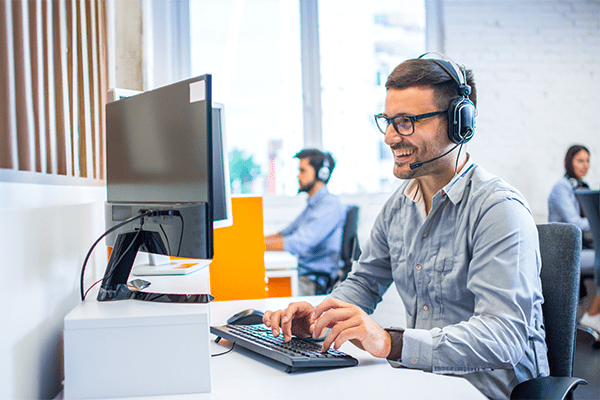
Make the most of Microsoft with Bit-Wizards
Windows 11 offers an enhanced user experience with greater security protections, new AI capabilities, and other improved features. With this OS and future versions and programs, there’s a lot to keep track of to ensure your team gets the full value of Microsoft. Combined with your everyday tasks and responsibilities, getting your IT caught up with Microsoft’s newest offerings can be a real challenge.
Whether you need infrastructure optimization services to get the latest and greatest or IT help desk assistance to tackle day-to-day issues, Bit-Wizards is here to help. Our Managed IT Services (MITS) provide consistent, reliable support to ensure you deliver a top-notch experience to your employees and customers. With extensive experience in delivering effective, cost-saving solutions, our team of Wizards is the perfect match for your business.
Ready to partner with a provider that makes the most of your IT? Get in touch.